OK… I know you want to see your call sign show up on the APRS maps. Here we will go over some testing techniques to see how your unit is functioning.
Software
- Soundcard Scope ( http://www.zeitnitz.eu/scope_en )
- This is a very good oscilloscope that uses your soundcard for input.
- It was used to determine the optimum voltage divider resistor values for the audio output of the Tracker.
- Connect it to the output of the divider to see your Tracker’s packet waveform.
- Or, the speaker connection of a 2M radio set to 144.390 to monitor your packets on the air.
- Caution:
- the input level is very limited so a voltage divider (potentiometer) may be needed on the soundcard input. Over drive will flat top the display.
- use a 1:1 (600:600) isolation transformer between the audio source and the soundcard input to the oscilloscope. Feedback, ground loop, was observed without the isolation.
- UI-View32 ( http://www.ui-view.net/ )
- As is most packet related software this is a very old application that is still very popular.
- This is very helpful if you do not have a local APRS gateway that can ‘hear’ your packets. From this location connection through the NI4CE gateway is very marginal so UI-View was set up as a local gateway.
- To use UI-View you will need an operating packet station other than the Tracker connected to the computer that is running UI-View. An old PK-88 / 2M HT will work just fine.
- Uses:
- Observe the packet output of the Tacker and confirm that they can be received correctly.
- Configure as an Internet Gateway to see your packets on aprs.fi (Google maps APRS app).
- You must register UI-View in order to use it. Registration is free but a donation to a local cancer charity is requested, and a nice thing to do.
- There are numerous websites with gory details on how to use UI-View so you will be spared those details here.
- Note: your registration e-mail will contain the UI-View registration number and an APRS Server Validation number that will be used in the next step.
- NOTE: The validation number is based on your call. There are numerous web sites that will generate the validation number. here’s one: ( Validation Link )
- Initial Setup, under the Setup menu:
- Station Setup: fill in your station information.
- Comms Setup: Fill in the serial port of your TNC connected to the computer. Your elmer found it easier to use AGW PE, I’ll leave that for you to figure out.
- To operate UI-View as an internet gateway:
- Click Setup / APRS Server Setup
- Under “Select One or More Servers” click the top server and then click the “Insert” key on your keyboard.
- In the space that opened up type: rotate.aprs2.net:1458
- Check APRS server log on required abd type in the APRS Server Validation number you received with your registration.
- Check all three boxes under Gate RF to Internet
- Here’s what it should look like, with your Validation number in place of the one shown:
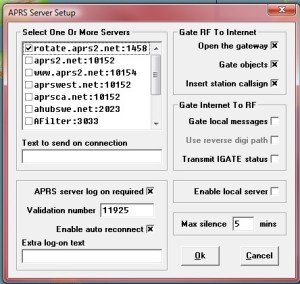
- Now connect to to the server:
- Click: Action / Connect to APRS Server.
- If everything is working correctly your call sign will show up in APRS.fi
. . . UI-View has a lot more capabilities. if you rae into Packet is an application worth learning.
Yahoo ! ! !
If the Tracker is working and your packets are being received by an APRS internet gateway your callsign, the one in the Tracker should show up on the Google APRS Map ( http://aprs.fi/#!lat=27.17990&lng=-82.38940 ) The link will show the Sarasota Fl area. Move around as needed.
Example Track
![]()
On a recent trip from Nokomis to Land O’ Lakes your elmer had the Tracker running on a breadboard into his Kenwood TM-281
There is a local track picked up by my UI-View server in the house and then by NI4CE when we got near Rt 75. Our packe
ts were lost somewhere south of our destination. As this was a breadboard setup it looks like a connection was intermittent. Things
will be better once this gets soldered.
The packets were sent out every 30 seconds. Hopefully this will become variable as the software is developed.
You can find this trace on APRS.fi by entering my Tracker call, W2DEN-5 and filtering the date to 6-26-2015.
Here’s a link ( Link to W2DEN-5 Tracker Test Trip )
Hover over the red dots and you can see which server picked up the Tracker signals. Pretty neat stuff.
Conclusion:
Testing the Tracker is pretty rewarding as you see your first packets show up on the internet maps.
| << Previous: I/O | Next: Software >> |
