The answer is software called DigiPlex ( Link ).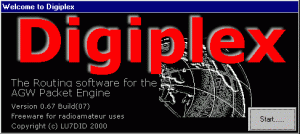
Background
When you operate packet radio (not APRS) using a soundcard or a TNC in the KISS mode there is no capability to use your station as a digipeater. While this capability is built into most TNCs it will not function in KISS mode. The solution is to load another program, called DigiPlex that will work with AGW PE to act as a digipeater.
So far it has worked very well with WinLink’s RMS E and UISS open at the same time.
You MUST be using AGW PE for your packet engine.
The DigiPlex web page is pretty bad, actually more of a help document than anything esle and hard to follow at that.Trying to figure out how to make it work will turn most user off. But, it is a fabulous package and well worth taking a look. This post will attempt to help you through the set up process. The end result will be a software digipeater that will work AGW PE with a soundcard or a TNC in KISS mode.
Installation
The installation file can be found by followng the link above and then clicking on Package under Crypt/DigiPlex. Clcik on the downloaded file and follow the instructions. The install is more of an extract into a folder and does not touch any Windows folders or files.
You can open the folder and create a shortcut if one was not created by the install package.
First Run
DigiPlex will not run if AGW PE is not open. For some reason the program counts down 14 secnds then installs to the system Tray. Left Click on the icon then click on Properties.
Let’s go through the properties tabs :
-
General
- Hostname: this can be left blank
- IP address: 127.0.0.1
- TCP Port: 8000
- Callsign: This is the callsign of the AGW PE installation. Usually your ‘base’ call such as W2DEN
- AGW Login: Only if you set up AGW PE to require a login, usually leave this blank.
- AGW Password: Goes with AGW Login, usually leave blank.
- Trace Level: 1 should be good enogh unless ther ae issues.
- Log File: DIGIPLEX.LOG this is where ‘Debug’ ‘inforrmation is saved depending on the ‘Debug’ and ‘Trace Level’ are set.
- Debug: this controls whether debugging information is saved to “Log File”. It can be unchecked unless there is a problem that needs to be traced.
- DX Cluster: checked. This supposedly fixes an issue with SSID -15, who really knows.
- Recover AGW Failure: not checked.
-
Interfaces
- Here is where you define the DigiPlex ports. Each one will be a digipeater. To start you only need one, your primary digipeater.
- Delete all but the first of the ‘default’ interfaces: right click the click delete.
- Modify the first interface, usually installed as AX1 as follows:
- IFName: Anything you like to define this digipeater. ‘VHF’ or the default is OK…
- Port: This is the port number in AGW PE that you want the digipeater to listen to. Usually 1. You can check by right clicking on the AGW PE icon then click properties the port number will be displayed in the RadioPort Selection window.
- CallSign: the call sign for this digipeater. In the Sarasota Digital Network this is your call with a SSID of 5. i.e. W2DEN-5. Check with your local digital group if you are not sure. NOTE: this must be different from the callsign-SSID of any other application using AGW PE.
- Smart: NOT
- Router: NOT
- APRS: NOT
- Qual: 255
-
Beacon
- Beacon ID: This will be in ‘To’ field for the digipeater beacon. The word “BEACON” is OK or your call. It is ignored by any other packet system and is strictly informational.
- Beacon Via: the callsigns of any other digipeater that you would like this digipeater to use for the beacon separated by a space i.e. N4SER WC4EM
- Beacon Text: This is what will be transmitted as the beacon.
- Beacon Every: How often to beacon. Be careful not to beacon too often. 3600 is a good number for once an hour.
- Verbose: Leave unchecked. If checked this adds a list of all of your digi callsigns.
-
Router
- Leave these settings at the default to get started.
-
User Interfaces
- HTTp
- Enabled: uncheck. This turns off the HTTP server that is not needed.
- AX.25 CLI
- Leave these settings at the default to get started.
- HTTp
Restart
Now restart DigiPlex and your router is operational.
Anytime you change any of these settings you will have to restart the DigiPlex to make them active.
Details:
More to come……
